SOP for CBS eKYC operation vide SB Order 01/2025 in DOP
(I). Introduction
Department of Posts has decided to enable paperless transactions by introducing Aadhaar based authentication process (eKYC) right from enrolment of customer till financial transactions. It has been decided to implement the eKYC functionality in a phased manner.
Phase - I
In the First phase, this facility will be available in POSA only and will be in operation in the Departmental post office counters. It will include onboarding of new customers, converting the existing customers to eKYC customers, updating the KYC details, opening of Savings Account of single type and transactions in Single type Savings account through Aadhaar Authentication.
Phase- II
In the subsequent phase, the following types of transactions through Aadhaar authentication (eKYC) process will be introduced.
(i). Opening and Closure of accounts of other Schemes viz. RD, TD, MIS, SCSS etc and transactions,
(ii). Opening and Closure of Joint, Minor and Authorized type Savings Accounts, transactions in these accounts and various operations of all those accounts
(iii). Transactions in eKYC accounts through other channels like DARPAN, eBanking, M-Banking etc.
(iv) Closure of Savings Account of single type.
(II). Procedure in the Departmental Post Office Counters
The detailed operating procedure is as follows.
(A). eKYC CIF Creation
(1). New eKYC CIF creation (onboarding new eKYC customers):
a) Whenever a new customer who does not have any POSB account in the post office or whose CIF is not available in CBS-Finacle visits the post office for opening of any type of POSB account, the customer may be requested for performing the KYC compliance through Aadhaar based Authentication.
b) The designated Postal Assistant (PA) should explain the customer about the eKYC consent in local language.
c) Subsequently, the designated PA shall obtain the consent form (SB-eKYC-1). Copy enclosed as Annexure I and Account Opening Form (SB-eKYC-AOF) (Annexure II) from the customer. Till the new AOF forms are printed and supplied, the existing AOF may be utilized by filling the information as desired in SB-eKYC-AOF and scoring out the other information.
d) The designated PA shall invoke ECCRC menu in Finacle and select ‘NEW CUSTOMER’ function.
e) The designated PA shall request the customer to provide the Aadhaar Number, PAN Number if available and Mobile Number of the Customer either orally or by showing the original or copies of the Aadhaar and PAN. Mobile number may be either Aadhaar Linked mobile number or any other mobile number as desired by the customer.
f) The designated PA shall perform DEDUPE which is based on Aadhar Number/PAN/Mobile Number.
g) System shall show the CIF/CIFs linked to the given Aadhar Number/PAN and Mobile Number. If Aadhar Number is linked to more than one CIF, system will throw error. In such cases, post office shall follow the existing procedure for removing Aadhaar from multiple CIFs and retain one Aadhaar with one CIF.
h) If a Non-EKYC CIF is found in any of the above searches, the system will show an alert message stating the user to perform REKYC. Then designated PA shall proceed for REKYC (if customer requests) of customer through same ECCRC menu, for which, the process is explained in the subsequent paras.
i) If an EKYC CIF of the customer is found, then system will terminate ECCRC menu.
j) If given details are not linked to any CIF, EKYC and Proceed button will get enabled and designated PA can proceed for eKYC CIF creation. Biometric window will popup for capturing Biometric of customer.
k) On successful biometric authentication of customer with UIDAI, demographic details of the customer will be received.
l) Fields viz. Name, Father’s/Husband’s Name (if available in UIDAI), Date of Birth (DOB), Gender, Address Line 1, Address Line 2, Address Line 3 and Pincode will be auto populated and will not be editable in CBS Finacle. If Father’s / Husband’s name is not received, designated PA will be able to modify that field. Based on the Pincode received from UIDAI, City, State and Country from Finacle will be auto-populated. IfSoP for eKYC – Annexure to SB Order No. 01/2025 Page 3 of 9 full DOB is not received from UIDAI, error will be thrown to update DOB in UIDAI and terminate CIF creation process. The customer may be advised to update the DOB in Aadhar. However, the account may be opened through existing process.
m) System will also receive the photograph from UIDAI and if the customer desires to provide recent passport size photo, the customer may submit it along with the eKYC consent form (SB-eKYC-1).
n) The designated PA shall validate the PAN if submitted by the customer.
o) The designated PA shall fill the required information in other fields viz. Occupation, Income Type, Income, Tax Status, Short Name etc, required for CIF creation based on the information provided by the customer in the AOF and click on submit.
p) eKYC CIF will get created and verified. The designated PA shall write the CIF number in the consent form and sign the form.
q) The designated PA shall submit the consent form to the Supervisor. Supervisor shall verify the CIF number in the system through menu viz. ECMRC Inquiry option and sign the consent form.
Note: eKYC CIF for Minors is not enabled in Phase-I.
(2). Conversion of existing KYC customers to eKYC customers:
a) If the existing customers desire to operate their accounts on Aadhaar Authentication basis, re-KYC may be performed through eKYC.
b) The designated PA shall obtain the e-KYC consent form (SB-eKYC-1) and verify the signature of the customer in Finacle before proceeding for re-KYC. This may be done only if the signature is available in Finacle.
c) If the designated PA is satisfied, he/she shall invoke ECCRC menu in Finacle and select REKYC from function tab.
d) Customer will be requested to provide his/her CIF ID or Aadhaar number. If Aadhaar Number is provided, the designated PA shall check for dedupe and note down the CIF ID.
e) The designated PA shall enter the CIF ID.Aadhaar number will be auto populated if Aadhaar is linked to only one CIF. If Aadhaar is linked to more than one CIF, then errorSoP for eKYC – Annexure to SB Order No. 01/2025 message will be displayed. In such case the designated PA should follow the existing procedure for removing Aadhaar from multiple CIFs and retain one Aadhaar with one CIF.
f) If there is no Aadhaar number in the entered CIF, the designated PA shall request the Customer to submit the Aadhaar number and enter the Aadhaar number in the Aadhaar field which is empty.
g) The designated PA shall click on the consent option and click ‘EKYC & Proceed’ button.
h) Customer shall be requested for capturing biometric and on successful authentication, the existing details viz. Name, DOB, Gender, Address with City, Pincode, State and Country of the customer and the details received from UIDAI will be displayed on the screen. The system will display the percentage of matching of the above said details also.
i) If the percentage of match with respect to the name of the customer and gender is more than 80%, the designated PA shall click on ‘GO’ and fill other details in the customer information, if changes are required. If the percentage of match is not as prescribed, the customer shall be requested to update the Aadhaar with correct name and gender.
j) The designated PA shall validate the PAN, if PAN is available or if PAN is submitted afresh by the customer.
k) The designated PA shall explain to the customer about the details of changes made in the system and Click on “submit”.
l) Existing CIF will successfully be changed to EKYC CIF and the CIF ID will remain the same.
m) Designated PA shall submit the consent form to the Supervisor. Supervisor shall verify the CIF number in the system through ECMRC Inquiry option and sign the consent form.
(3). Modification in eKYC CIF:
a) If any customer desires for change of any of the customer information or replaces Form-60/61 with PAN Number or submits the DBT Mandate request or e-Banking / M Banking Activation etc, the designated PA shall obtain the prescribed application form and invoke ECMRC menu in Finacle, if the customer’s CIF is an eKYC CIF.
b) The DBT Mandate form shall be stored in the post office concerned.
c) The designated PA shall select the Modify option in ECMRC menu and enter the CIF number. If the CIF is an eKYC CIF, on successful Aadhaar authentication of the customer, the designated PA shall proceed for modification of the details in the CIF.
d) If any modification is required in Aadhaar linked fields (Name, Gender, DOB, Address and Pincode), the designated PA shall click on REKYC button. The system will prompt for customer’s biometric authentication and on successful authentication, the information related to Aadhaar will be fetched from UIDAI and existing information will be replaced with the information received from UIDAI.
e) If the requested modifications relate to the information other than the information fetched from UIDAI, the designated PA shall do the necessary modifications on the basis of the customer’s request.
f) Designated PA shall explain to the customer about the changes made in the system and click on submit.
(B). PO Savings Account Operation (Single Type)
(1). Account opening
a) The Designated PA shall obtain the filled-in Account Opening Form (SB-eKYC-AOF) prescribed for opening the account by an eKYC customer. After successful scrutiny of the AOF by the designated PA, the designated PA will invoke the menu prescribed for PO Savings Account opening i.e. CASBAO. The Supervisor shall verify the information fed by the designated PA after the account is opened, through inquiry using CASBAM menu.
b) The designated PA shall enter the CIF ID of the customer, select the Savings account scheme code and select the Single account option.
c) If entered CIF is non EKYC, the customer may be requested for REKYC.
d) If entered CIF is an eKYC, “Bio-metric and EKYC” options will get selected automatically.SoP for eKYC – Annexure to SB Order No. 01/2025
e) Designated PA shall click on the Customer consent check box and then click on eKYC button.
f) System will prompt for Biometric Capture and designated PA shall request the customer for biometric capture for authentication. Post successful authentication, system will navigate to detailed Account Opening Screen for capturing all mandatory fields.
g) Designated PA shall fill all the required details like additional document obtained for opening of the account, nomination, Welfare Scheme in case of Basic Savings Account etc and fill in the account opening screen in Finacle. Required documents for opening of basic savings account shall be obtained from the customer.
h) The designated PA shall inform the customer about the details filled in Finacle and get the confirmation from the customer on the correctness of the details.
i) Once confirmed by the customer, designated PA shall click on Submit button and the account will be opened and verified automatically.
j) Designated PA shall print the passbook after making the cash deposit in the account and pass the passbook to the Supervisor.
k) The Supervisor will attest the passbook after viewing the information in Account in Finacle and hand over to the customer through the designated PA.
l) If account opening on Aadhaar Authentication basis is desired by any existing depositor whose CIF is non-eKYC CIF, the process prescribed for conversion of existing KYC customers to eKYC customers shall be followed by the designated PA and after conversion of non-eKYC CIF to eKYCCIF, account opening on Aadhaar Authentication basis shall be continued.
(2). Account Modification
a) The Designated PA shall obtain the prescribed application form (Eg. Change of Nomination) related to changes in the account details and will invoke the menu prescribed for PO Savings Account Modification i.e. CASBAM
b) The designated PA shall enter the account number. If the entered account is of an eKYC customer, modification shall be allowed only on Aadhaar authentication of theSoP for eKYC – Annexure to SB Order No. 01/2025
customer. If the entered account number is of non e-KYC CIF, system will display the alert message. If the paper-based operation is to be continued, the designated PA shall continue the account modification in accordance with the existing procedure.
c) In case of eKYC account, on successful authentication of the account holder, the designated PA shall do the necessary modifications. The designated PA shall orally inform the customer of the modifications done in the account details and then, shall click on submit button.
d) In case of eKYC account, no verification is required. However, Supervisor has to check the details modified through Inquiry option in CASBAM menu.
(3). Funding of Account in Cash (Deposit & Withdrawal) in Savings Accounts
a) The Designated PA shall invoke CTM menu for deposit / withdrawal in PO Savings Account.
b) After selecting the function and function type (either Deposit or Withdrawal), the designated PA shall select one of the options viz. Biometric or Paper Based as per the customer’s choice. Designated PA shall select the option Biometric, if the withdrawal transaction amount is up to ₹ 5,000/- (Rupees five thousand only).
c) If the amount of withdrawal is more than ₹ 5,000/- (Rupees five thousand only), paperbased transaction shall be allowed presently and the existing process prescribed in related rules in POSB CBS Manual (Corrected up to 31.12.2021) shall be followed.
d) The designated PA shall enter the account number and amount. If the entered account number is an eKYC account (i.e. Single type POSA opened by an eKYC customer), EKYC& POST button will get enabled and on Aadhaar authentication of the customer, transactions (deposit / withdrawal) will be allowed for posting. In case of the paperbased transaction in eKYC account, availability of the signature for the eKYC CIF is mandatory.
e) ‘Aadhaar Authenticated …….‘ remarks shall appear for the transactions which are performed on Aadhar authentication
f) The amount shall be automatically posted in the ledger and no verification shall be required for the Aadhaar Authenticated Transactions.
Note 1: For any amount deposit, pay-in-slip shall not be collected for Aadhaar Authenticated Transactions.
Note 2: If any eKYC customer desires paper-based transaction, post offices should not refuse to perform the transaction.
(4). Funding of Account by Transfer
a) The Designated PA shall invoke the CXFER menu prescribed for transfer of funds from one customer’s account to another customer’s account
b) The designated PA shall select the transaction type and authentication mode of the transaction.
c) The designated PA shall select one of the authentication mode options viz. Biometric or Paper Based as per the customer’s choice. Designated PA shall select the option Biometric, if the debit transaction amount is up to ₹ 5,000/- (Rupees five thousand only).
d) If the amount of debit transaction is more than ₹ 5,000/- (Rupees five thousand only), paper-based transaction shall be allowed presently and the existing process prescribed in related rules in POSB CBS Manual (Corrected up to 31.12.2021) shall be followed.
e) If the entered debit account number is of an eKYC customer, EKYC button will get enabled and on Aadhaar authentication of the customer, transaction will be allowed for transfer. If the entered debit account of the customer is ‘non’ e-KYC, an error message will be thrown and the designated PA shall continue paper-based transaction. Credit account may be either of eKYC customer or non-eKYC customer.
f) Biometric authentication option will get enabled once EKYC& Post button is clicked.
g) On successful authentication, transaction will get posted in the ledgers without further verification.SoP for eKYC – Annexure to SB Order No. 01/2025
(C). Other Instructions
a) At the end of the day, all the consent forms (SB-eKYC-1), obtained from the customers shall be sent to the CBS-CPC in a separate bundle, by the post offices.
b) Photos received from UIDAI will get uploaded in Finacle directly.
c) In CPCs, the signature and photo if pasted on the consent form shall be scanned on the same day of receipt of consent forms and linked with the CIF concerned, so that the paper-based transactions can be allowed by the post offices.
d) All the e-KYC consent forms should be preserved permanently in a guard file. All the forms should be scanned and preserved in digital form for a period of seven years from the date of submission.
e) DBT mandate form shall be preserved in the post offices concerned in a guard file for a period of ten years from the date of submission.
f) In all the official records / forms / documents, the Aadhaar number should be in masked form only. If Aadhaar number is written without masking, the post office should mask the first eight digits of the Aadhaar number by any available means.
III. Accounting & Auditing Procedure
a) There is no change in the accounting procedure and the existing accounting procedure will continue as the eKYC operation has no new financial transaction involved. eKYC is purely a technology supported process.
b) For the purpose of the auditing / monitoring by SBCO and Inspecting / Visiting Authorities, a separate long book detailed report will be available for Aadhaar based transactions and the total amount of Aadhaar based transactions will get included in Long Book Consolidation Report.
c) SBCO PA(s) will generate “EKYC Long Book Detailed Report-BRN” along with the “Long Book Detailed Report-BRN” for each Post Office (SOL ID) and “Long Book Detailed Report- SDP & AO” for each Post Office (SOL ID) from Finacle MIS Server and save soft copy in PDF Format of the reports on respective date folders. Downloaded files may be named as per their convenience.
d) SBCO PA(s) while tallying the total of debit and credit side available on the print out of the “Long Book Consolidation Report - BRN” received from the Post Offices, with the soft copy of the “Long Book Detailed Report - BRN”, the total of debits and credits available in “EKYC Long Book Detailed Report” shall be added and tallied.
IV. Technical Errors
a) In case, if any technical error is noticed by any post office, a ticket may be raised in DOP Service Desk along with the complete details of error
Updates:
Follow us on WhatsApp, Telegram Channel, Twitter and Facebook for all latest updates






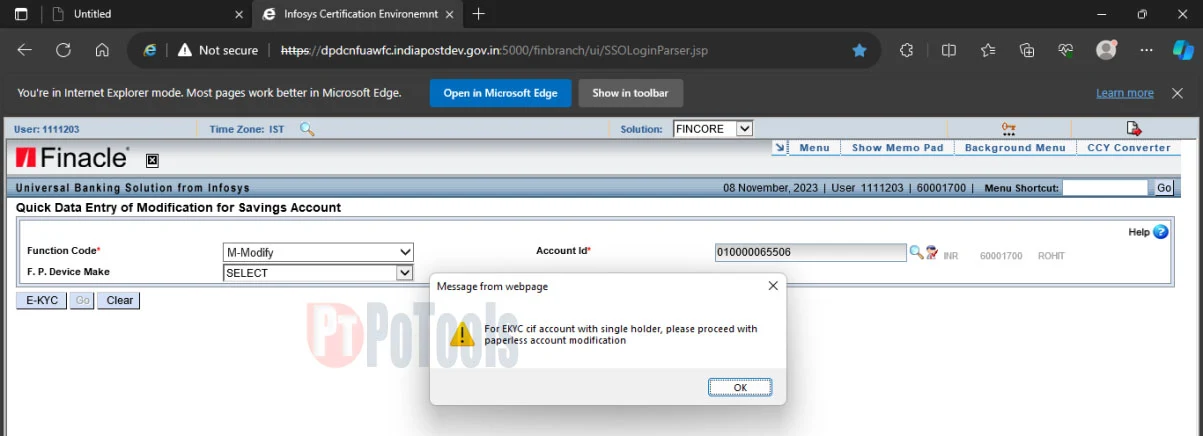


Post a Comment