Who is bulk addressee or Bulk payee in Post Office?
Customers who receive a large volume of mail on a daily basis or at regular intervals will be considered Bulk Addressees. A separate customer ID will be created in the SAP CRM and ECP module to facilitate the efficient delivery of all types of mail to them in a single transaction, without hassle. The Bulk Addressee feature streamlines delivery through the Postman/DPMS module, managed by counter PAs/Supervisors, and enables easy returns processing in a single step. This option is commonly used for Sub Divisional Heads, Divisional Heads, Regional Heads, Branch Offices, AO, DPA, etc., or for customers who submit a request letter approved by SPOs.
Bulk Payees, who receive payments from various locations on a daily or regular basis, will have a separate customer ID created in the SAP module, subject to the approval of the Divisional Head.
Bulk Customer is assigned only for mail operations in Post Offices.
Bulk Addressee can be created in SAP Module by following two simple steps:
- Create Customer ID in CRM Portal
- Create Bulk Addressee / Bulk Payee in SAP ECP module
Customer ID Creation in CRM Portal
Note: As of now SAP CRM Portal for Post Office is accessible only through Sify Network
http://sapcsi.indiapost.gov.in:8510/sap/bc/bsp/sap/crm_ui_start/default.htm
Main Screen of CRM Portal looks like belowGo to Account Management in CRM Main Screen then Choose Corporate Account.The red colored filed in the Customer Creation windows should be filled for generation of Customer ID
Under Sales Area > Click on New from Template to popup new windows for selecting template.
Select Mail operations from the listed template to assign the sales operations belongs to Logistic Posts, Mail Operations and Philately.Bulk Addressee/ Payee Creation in SAP ECP Module
ZADD_BULK_CUSTOMER
- Facility ID
- Beat ID/Number
- Address/Payee
- Enter the Facility ID that can be viewed in ZFID Menu
- Then Choose the Beat Number or Beat ID
- Then select the option either Bulk Addressee BA for Bulk Delivery Customer or Bulk Payee BP for Bulk eMO delivery customer
Updates:
Follow us on WhatsApp, Telegram Channel, Twitter and Facebook for all latest updates












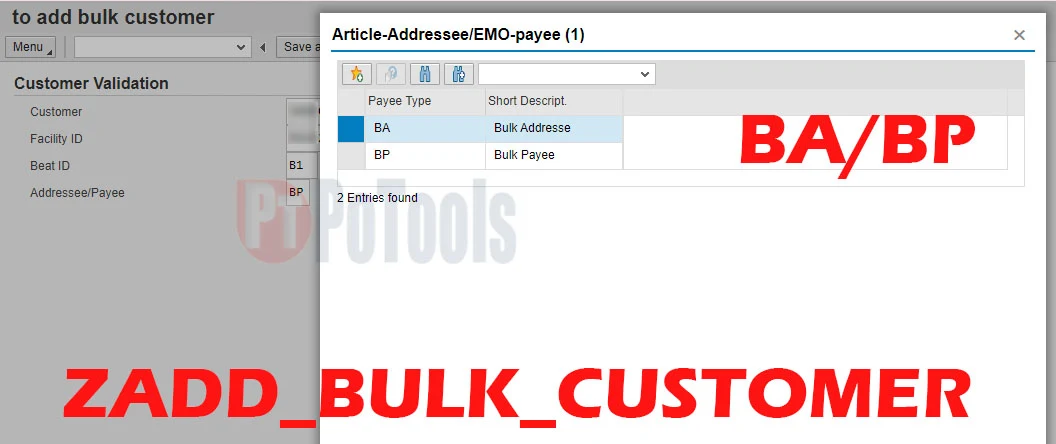

Post a Comment