Creation of Bulk Delivery Customer to Close, Dispatch and Deliver the Articles to Bulk customer in Bulk Bag from the Mail Offices under his Division.
Pre-Requisite:
- Employee should be in Division Office.
- Division Office user needs to have Roll “YS: MOIPVS_DMSL_USER (MOIPVS DMSL USER Role)” to the required User through their RDA.
Role for Accessing ZIPVS_BULKCUST
YS: MOIPVS_DMSL_USER (MOIPVS DMSL USER Role)
T code: ZIPVS_BULKCUST:-
As defined T code: ‘ZIPVS_BULKCUST’ will be used to create, edit or delete the Bulk delivery customer for the facility under his division.
1. Login to ECP system.
2. Enter T-code ZIPVS_BULKCUST. Click on Enter.
3. Click on the respective option.
- Insert - To create Bulk Delivery Customer.
- Edit - To Modify Bulk Delivery Customer.
- Delete - To delete wrongly Created Bulk Delivery Customer.
Bulk Delivery Customer creation.
4. Click on Insert.
5. Enter HUB Facility ID and click on Enter. Hub Description is displayed from the system.
6. Enter Post office facility ID in which Bulk Delivery addressee supposes to be delivering.
7. Click on Enter PO Facility Description is displayed from the system.
8. Enter the Customer Name, Address and Mobile Number. (Note: Mobile number is not mandatory).
9. Click on Save.
Modify Bulk Delivery Customer.
10. Select Customer which needs to be modified.
11. Click on Edit
12. Modify the customer name, address or phone number.
13. Click on save.
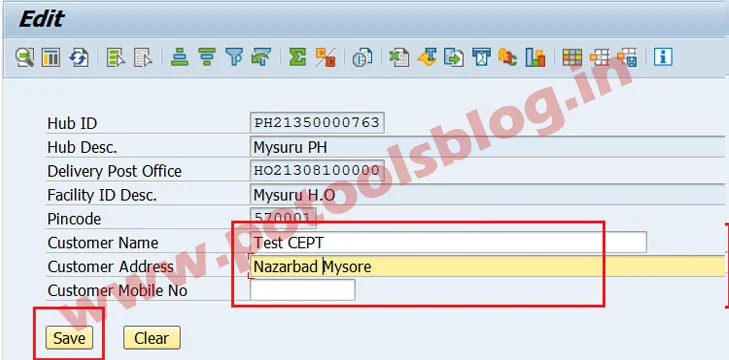
Updates:
Follow us on WhatsApp, Telegram Channel, Twitter and Facebook for all latest updates








Post a Comment