Standard Operating Procedure on DARPAN User Management System
DARPAN USER Management Portal
Enter the URL: https://mis.cept.gov.in/DARPAN/
- Home screen will appear
- Click on login Menu
Login Screen will appear
- Divisions to use the same User ID and password which is being used for https://mis.cept.gov.in/rict. After login, password can be changed.
- After the login, main screen will appear as below:
The following Menu will appear
1. BO On boarding
2. BPM Management
3. Substitute Management
4. PLI GDS Mapping
5. Reports
6. Change Password
7. Logout
1. BO On boarding
The following options are available under BO On boarding tab.
a. Confirm BO Establishment Details
In this option, the minimum and maximum cash balance will be auto populated. This authorized cash balance of the BO to be verified. Also Mails despatch schedule time to be verified.
b. Enter BO Balance
In this option the cash balance of the BO one day before the roll out date to be entered.
Upon entering the BO cash balance, it will be validated with CSI balance
from the back end. If there is any difference between these balances, the
below message will pop-up.
OK button to be selected for continuing further with roll out.
c. Edit BO Balance
In case to edit the BO cash balance before rollout, then this option can be used.
2. BPM Management
The following options are made available in the BPM Management tab
a. BPM On boarding
This option is for on boarding the existing BPM. After entering the BPM ID and click on the fetch details. The BPM details along with BO details to be verified. Afterwards the Aadhaar number and mobile number of the BPM linked with Aadhaar to be entered.
b. New BPM Registration
- This option is for on boarding the newly engaged BPM.
- In this screen the following details are to be entered.
- BPM ID, BPM name, Father/Spouse name, Date of Birth, Aadhaar number of BPM, Mobile number of BPM linked with Aadhaar, Address details of BPM.
c. View and Edit BPM details
In this tab, corrections relating to address, mobile number or email ID of the BPM can be done.
d. BPM Activation and Deactivation
This option is for activation and deactivation of BPM. On the day of roll out, CEPT will centrally activate the BPMs of the BOs that are identified for roll out on that particular day.
a. Substitute On boarding
This option is for on boarding the existing substitute. After entering the Substitute ID and click on fetch details, the Aadhaar number and Mobile number of the Substitute linked with Aadhaar to be entered.
b. New Substitute Registration
- This option is for on boarding the new Substitute. In this screen the following details are to be entered.
- Substitute ID, Substitute name, Father/Spouse Name, Date of Birth, Aadhaar number of Substitute, Mobile number of Substitute linked with Aadhaar, Address details of Substitute.
c. Edit Substitute Details
In this tab, corrections relating to address, mobile number and email ID of the Substitute can be made.
d. Substitute Activation and Deactivation
This option is for activation and deactivation of Substitute. On the day of roll out, CEPT will centrally activate the Substitutes of the BOs that are identified for roll out on that particular day.
4. PLI GDS Mapping
This option is for mapping the newly engaged BPM or new substitute to McCamish Office Code.
6. Change Password
This tab can be used for changing the existing password.
Divisions can escalate the technical issues during pre-rollout data entry process through the URL https://cept.gov.in
Updates:
Follow us on WhatsApp, Telegram Channel, Twitter and Facebook for all latest updates





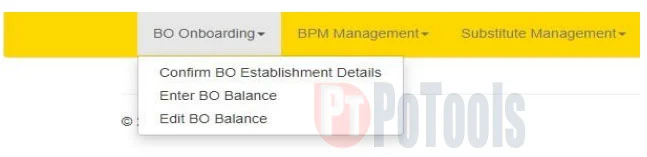





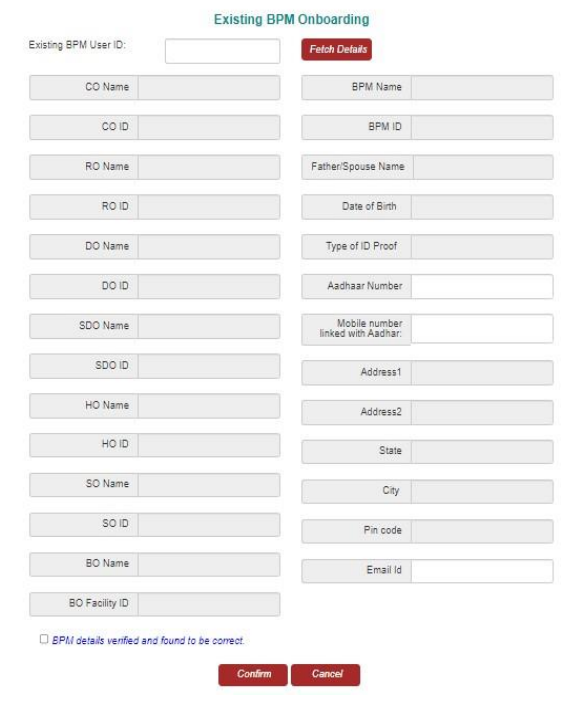












Post a Comment