How to Use SB Counter Tool?
Recommendations:
- Always use latest version which is available in PoTools after modification or rectification of minor bugs
- Please rename existing SB counter folder which available program file (Previous Year Version). Install or Paste Laster version inside Program Files then create shortcut to Desktop for easy access.
- Download and Import latest last balance report from MIS Server Report No.43 in CSV format and upload and configure freshly.
- If you done above step, still you have error download latest lite version replace only exe.
Download link for SB Counter Tool
Intro:
Main Screen of SB Counter Tool Latest version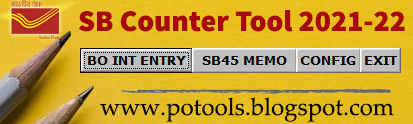
SB Counter Tool has two options
1. BO Interest Entry with Special Error Book Entry
2. Tool for SB Memo generation
Whats New ?
- Special Error Book Register added.
- 12 digits Account Number added.
- Separate configuration button added.
- Main screen design changed.
- Minor bugs fixed.
- Taskbar visibility enabled.
How to configure SB Counter Tool?
STEP 1:Download Last Balance report of listed schemes from Finacle MIS Server in CSV format.
- SBGEN
- SBBAS
- SSA
No changes made in the downloaded file except BO mapping(BO Account Mapping Problem in Finacle- very few accounts does not mapped properly BO available under AO ).
Click on Config button on main screen of SB Counter Tool.
Select SBGEN Button to upload SB Account details in DB and wait till completion.
Likewise upload other schemes i.e SSA and SBBAS.
In this tool, uploading of SBGEN and SSA schemes are mandatory.
In case of any error feel free to contact, potools1@gmail.com
Visit www.potools.blogspot.com for more updates and get latest version.
Do you have still doubt about generation of Special Error Book Entry. Open BO Interest Entry Tool then Press F1 for help. Thank you.
READ ME - HOW TO USE SB COUNTER TOOL
Updates:
Follow us on WhatsApp, Telegram Channel, Twitter and Facebook for all latest updates


Post a Comment