If Google’s Chrome web browser seems to take forever to load a web page, you may see a “resolving proxy” or “downloading proxy script” message appears in the lower-left corner of the browser’s window.
Thankfully, you can change your proxy setting (for Windows) and fix Chrome’s corresponding behavior:
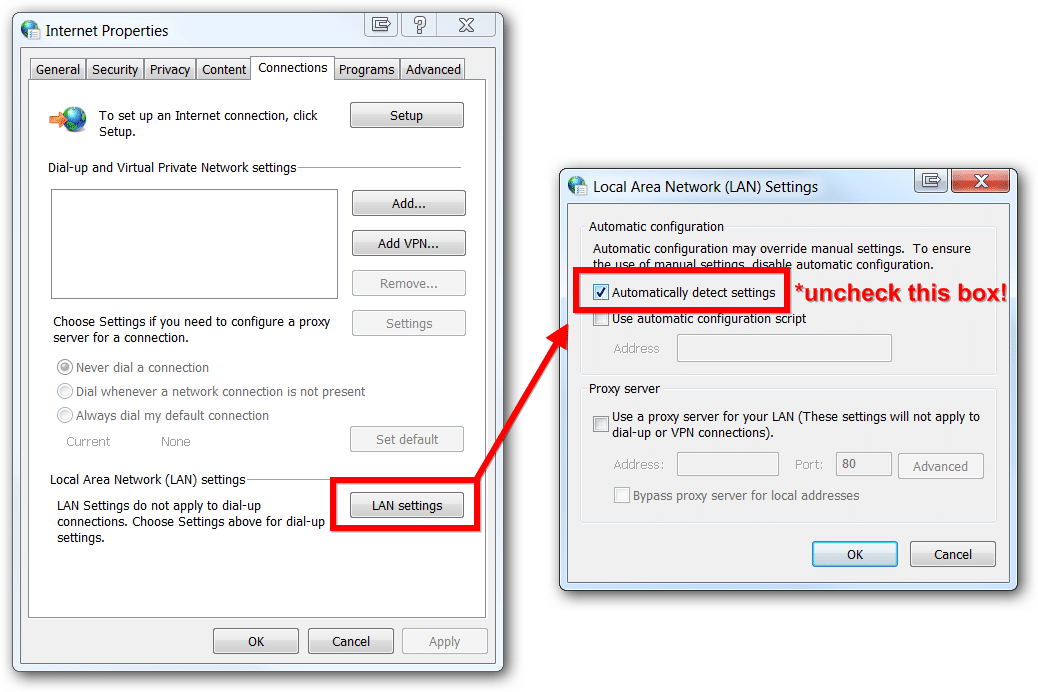
As of 2017-2018 this tip is still applicable to:
Thankfully, you can change your proxy setting (for Windows) and fix Chrome’s corresponding behavior:
- Click the Chrome menu button on the browser toolbar
- Select Settings
- Click Show advanced settings
- In the “Network” section, click Change proxy settings. This will open the Windows Internet Properties dialog
- Click LAN settings
- Deselect the “Automatically detect settings” checkbox
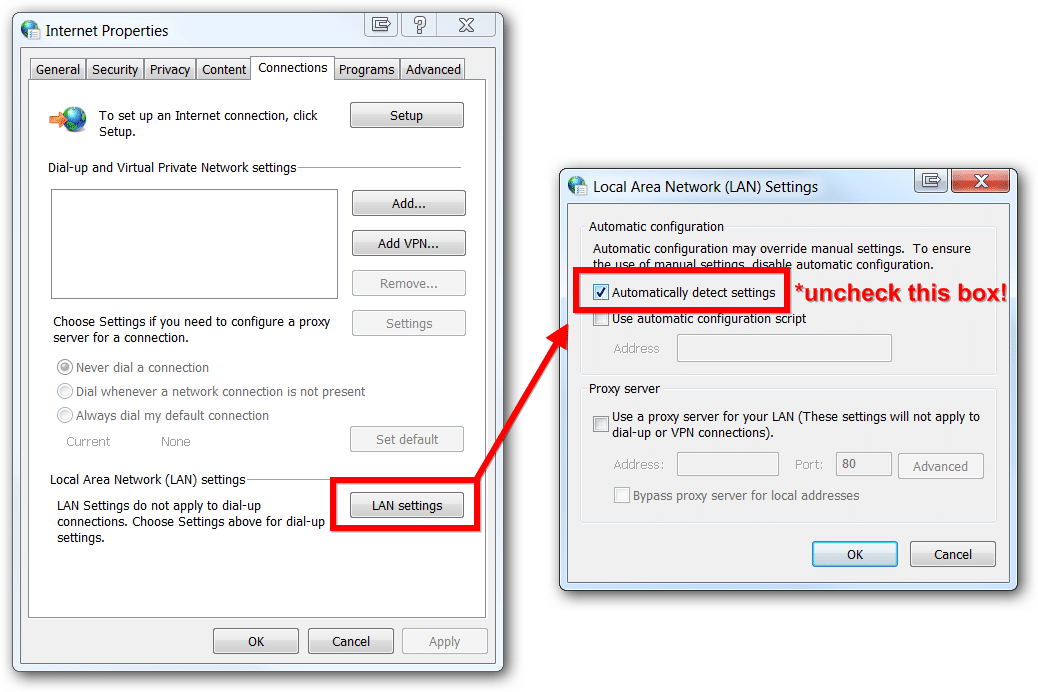
- Deselect the “Automatically detect settings” option
As of 2017-2018 this tip is still applicable to:
- Google Chrome on Microsoft Windows 10 (including creators update etc.)
- Chrome on Windows 8
- Chrome on Windows 7
Updates:
Follow us on WhatsApp, Telegram Channel, Twitter and Facebook for all latest updates

Post a Comment