Meghdoot Millennium Print Via USB 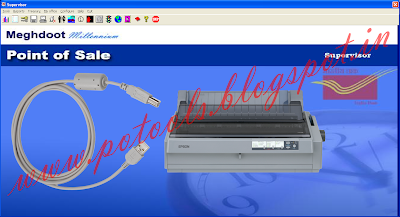
- To enable USB Printing for Meghdoot Applications. follow the below steps
- Install DMP Printer with USB Port.
- Right Click on Required Printer then select Port Tab
- Click on Enable printer pooling, then click yes for prompt window.
- Select LPT1 and click on Apply/OK.
- Your printer is configured with usb port.
- Then Just Share the Printer(This is very important. USB printing from Meghdoot softwares supports only if the printer is shared).
- After sharing Just logout form Meghdoot Modules then relogin and print the reports.
Print Meghdoot Reports/Receipts via USB Port
- Share the Printer name( in the Printer attached System)
- Open Notepad Copy and paste Below Command, save as USBPrint.bat
NET USE LPT1: \\SYSTEMNAME\SHARENAME /PERSISTENT:YES
Add the ( USBPrint.bat )Batch file into Windows startup menu in the All PC including Printer attached system
Ex:NET USE LPT1: \\DOP\EPSON
USB Printer does not support Point of sale Submit Account . Default port configured as LPT in POS software itself.
Updates:
Follow us on WhatsApp, Telegram Channel, Twitter and Facebook for all latest updates



Post a Comment